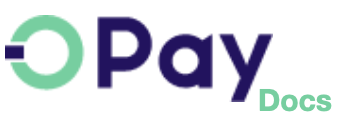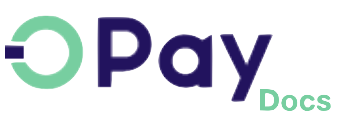OPay Magento Plugin
Running your business using Magento's store? Use our Magento 2 plugin and start accepting payments directly via OPay. OPay Magento 2 plugin gives your clients access to all supported payment options in your store. After following closely the steps explained below, your Magento 2 store will be able to start accepting payments through OPay's payment channels.
Before you start
The OPay payment integration with Magento 2 is simple and we've provided easy steps to help you get up and running!
Make sure you have an active OPay account or you can create an account.
In order to have a smooth and seamless integration, make sure you have the following compatibility list satisfied.
| item | compatible version | References |
|---|---|---|
| Magento 2 | 2.3.4 or higher | magento.com |
| PHP version | 7.3 or higher | magento.com |
Installation
This section illustrates the steps to install the OPay Magento plugin. Please follow the simple steps outlined below to integrate the OPay plugin with your Magento 2 store.
- the plugin.
- Extract the zip file into MagentoHomeDir/app/code folder.
- Open a terminal and navigate to your Magento app root directory. Then, run the following commands in sequence:
- If you run Magento in production mode, you also must compile and deploy the module’s static files:
- Well done, you have managed to install and activate Magento 2 OPay plugin.
In your Magento admin panel, navigate to
Stores->Configuration->Sales->Payment Methodsyou should see the OPay payment method installed.
Do not rename the extracted folder. You should have the folder named OPay within which you should have a folder with the name OpayPayment.
php bin/magento setup:upgrade
php bin/magento cache:flush
php bin/magento cache:clean
php bin/magento setup:di:compile
php bin/magento setup:static-content:deploy
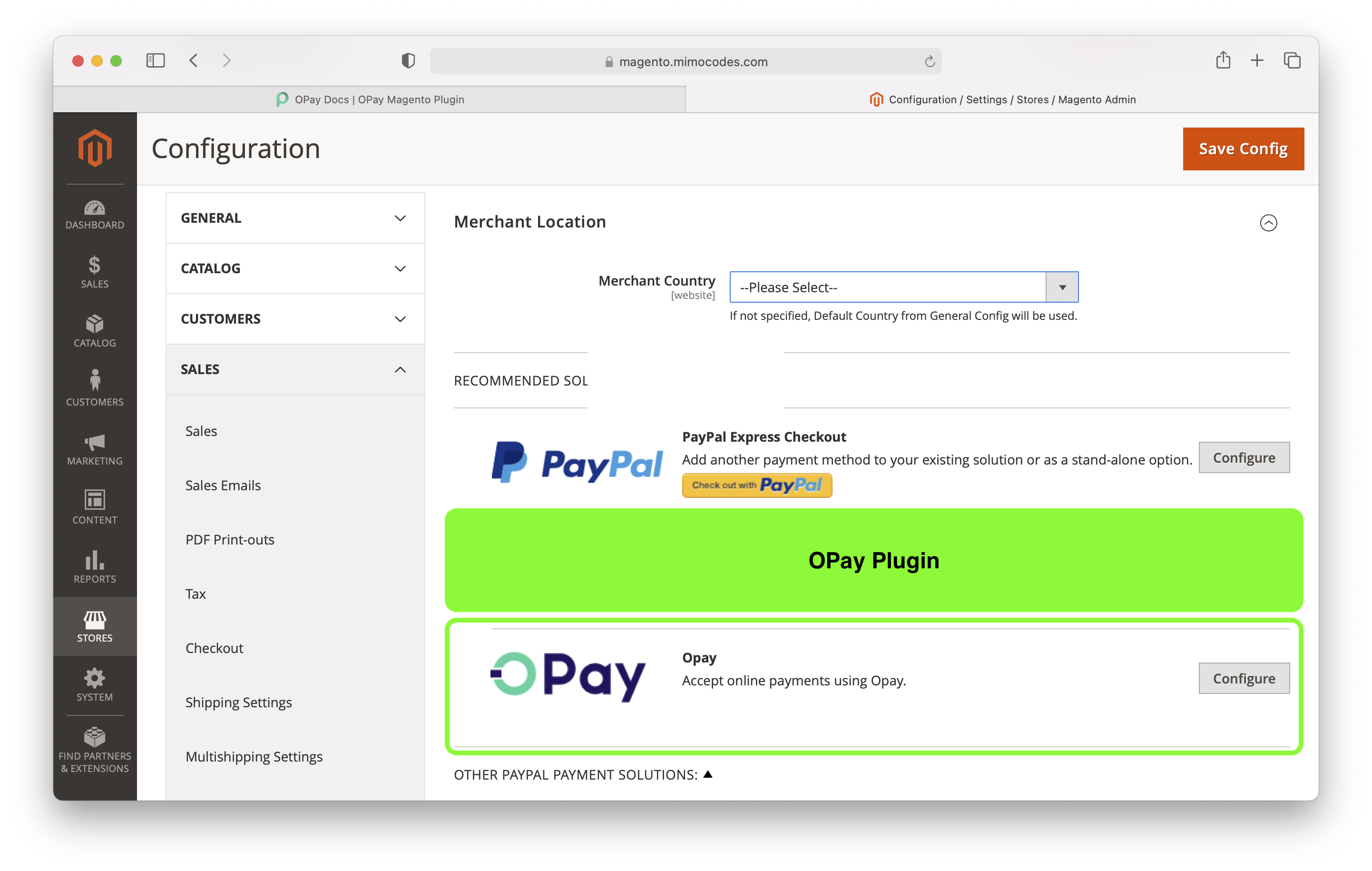
Setup and Configuration
- Configure country information: click
GENERAL -> General -> Country Optionsto configure the country information where the store is located. - Configure Currency: click
GENERAL->Currency Setupto go to the configure Currency page and select the corresponding Currency. - In your Magento admin panel, navigate to
Stores->Configuration->Sales->Payment Methods. - Click on
Configure, after filling in the payment parameters, clickSave Configto Save. - Within the "Configuration" page, please fill the fields as described in the following table:
- Enable OPay plugin by selecting
Yesin theEnabledselect box. - Once you're done, click on save changes button.
- Bank Card
- OPay Reference Code
- Shahry
- ValU
- Mobile Wallet
- Bank Installment
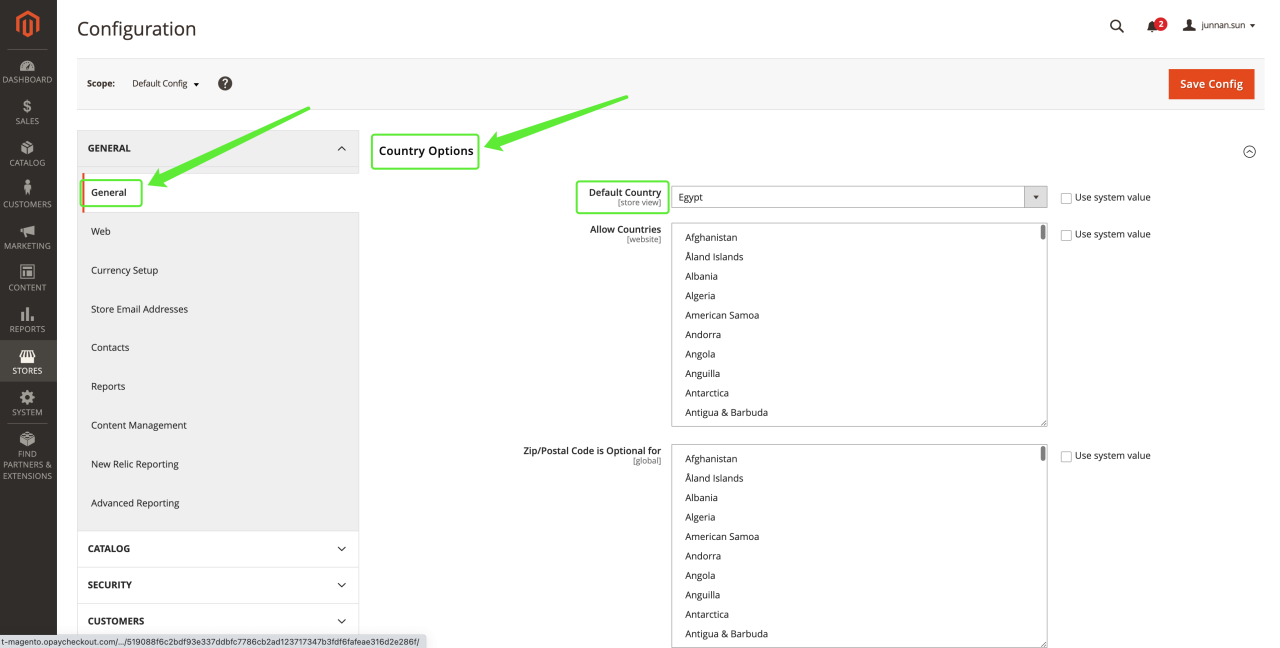
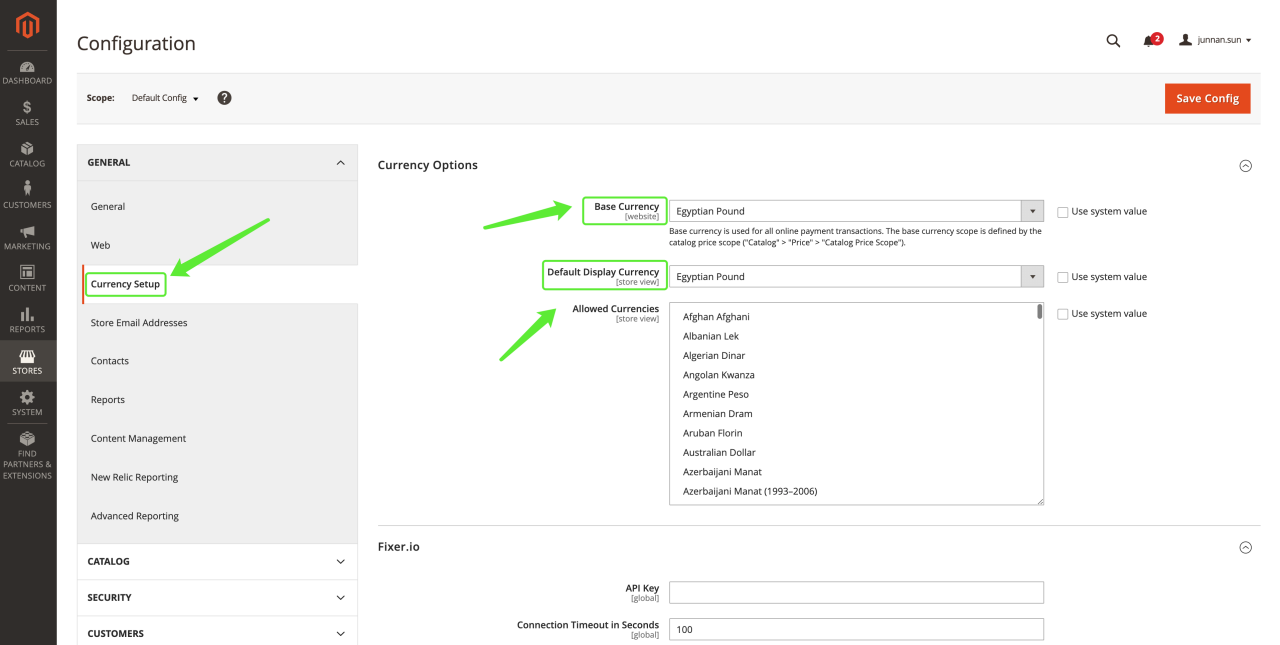
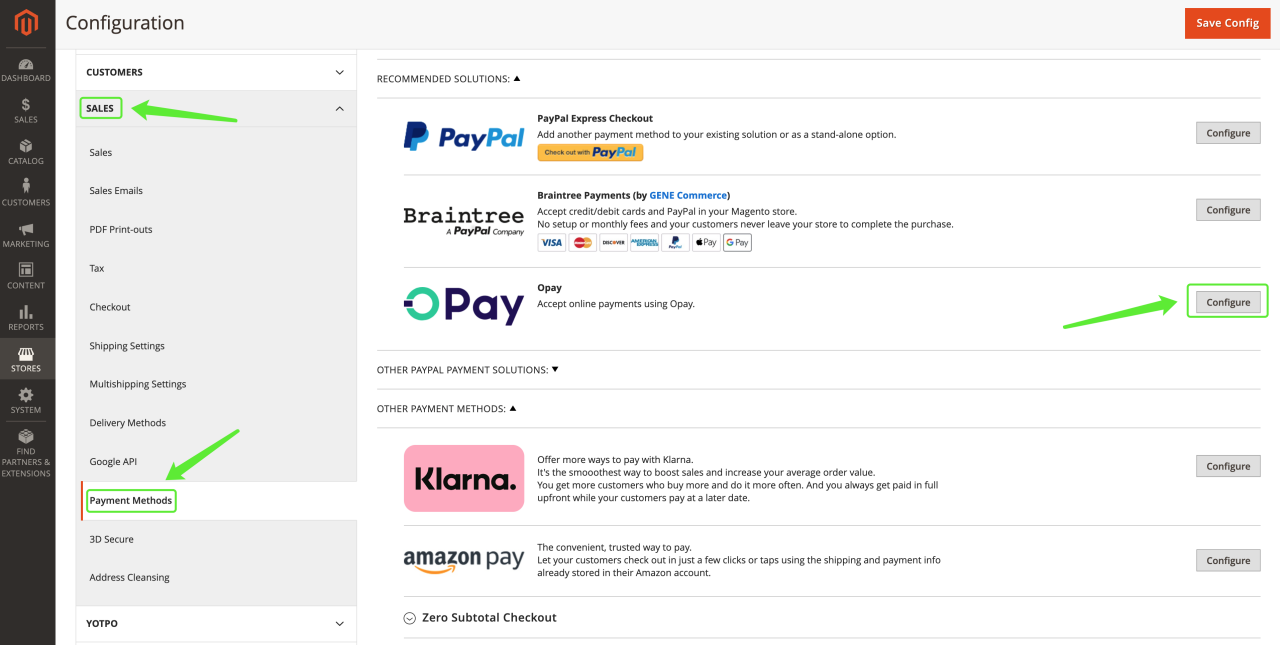
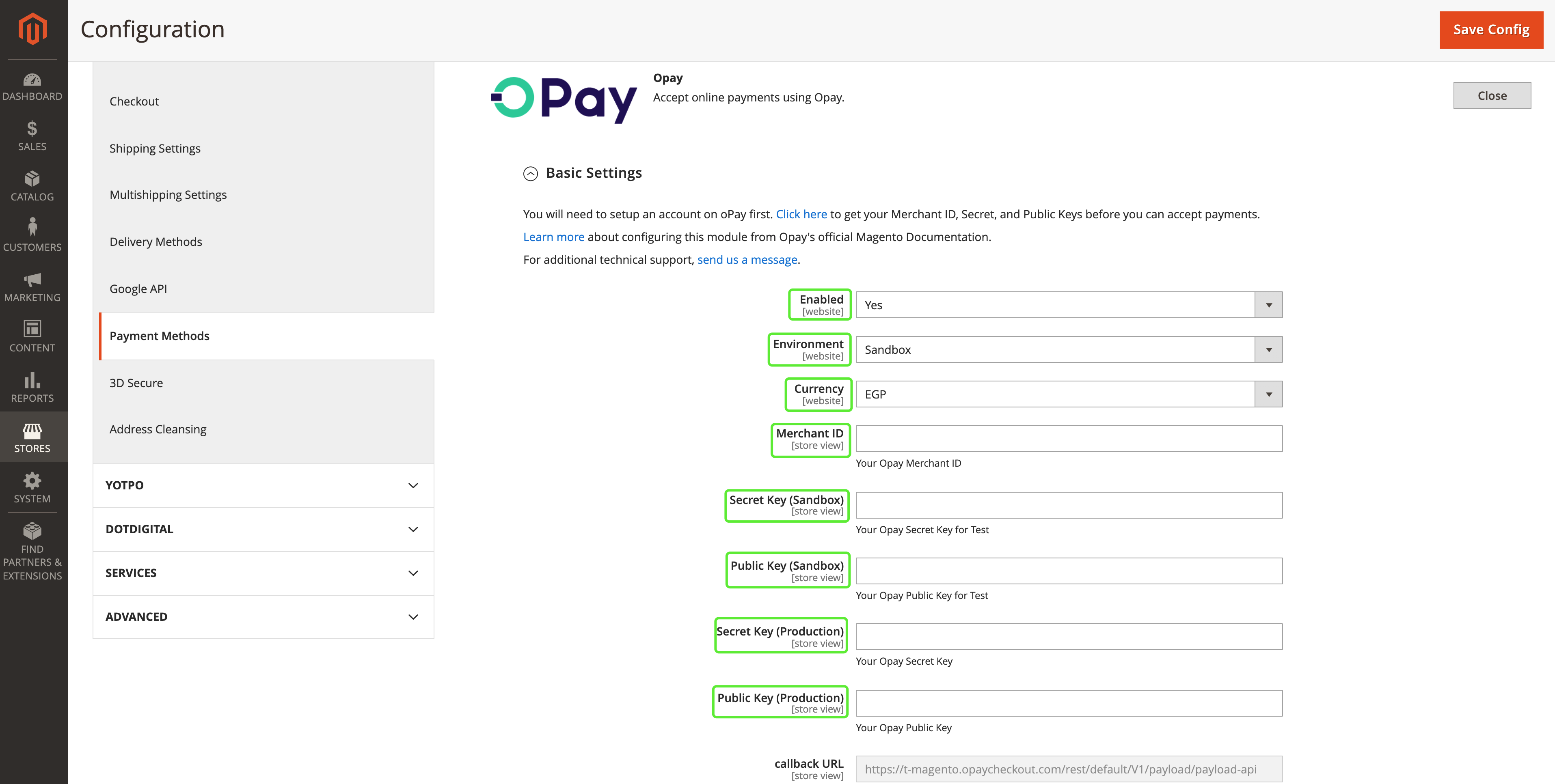
| field | description | example |
|---|---|---|
| Enable | Controls weather OPay can be used as a checkout payment method | Yes/No |
| Environment | Controls weather OPay is running in production or Sandbox mode. | Production/Sandbox |
| Currency | Payment Currency. | PKR/EGP |
| Merchant ID (Sandbox) | Your Sandbox merchant ID you should have received it after creating an account. | 256612345678901 |
| Secret Key (Sandbox) | Your Sandbox Secret key you should have received it after creating an account. | Secret Key |
| Public Key (Sandbox) | Your Sandbox Public key you should have received it after creating an account. | Public Key |
| callback URL (Read Only) | Your Read Only callback URL over which the plugin listens to payment callback notifications. | https://your-call-back-url |
Your Magento 2 store is now ready to accept payments through OPay.
Supported payment methods: