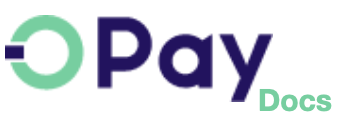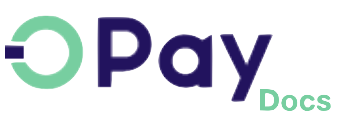OPay WHMCS Plugin
Throughout this page, you will learn how to install, configure, and activate the OPay payment plugin in your WHMCS store. After following closely the steps explained below, your WHMCS shop will be able to start accepting payments through OPay's payment channels.
Store Preparation
The OPay payment integration with WHMCS is simple and we've provided easy steps to help you get up and running!
Make sure you have an active OPay account or you can create an account.
You need to log in to the Dashboard.
- Get
Merchant ID,Secret Key,Public Keyfor sandbox/production environmentAs shown in the figure below:Log in OPay account, switch to sandbox environment (Test Mode):
- Click on
Account Details: Merchant IDis shown as below:- Please click
API Keys & Web Hookto access Secret Key and Public Key: - To get
Merchant ID,Secret KeyandPublic Keyfor production environment, please switch toLive Modeand repeat the above three steps: - Well done! Now you're ready to setup your WHMCS store to start accepting payments through OPay.
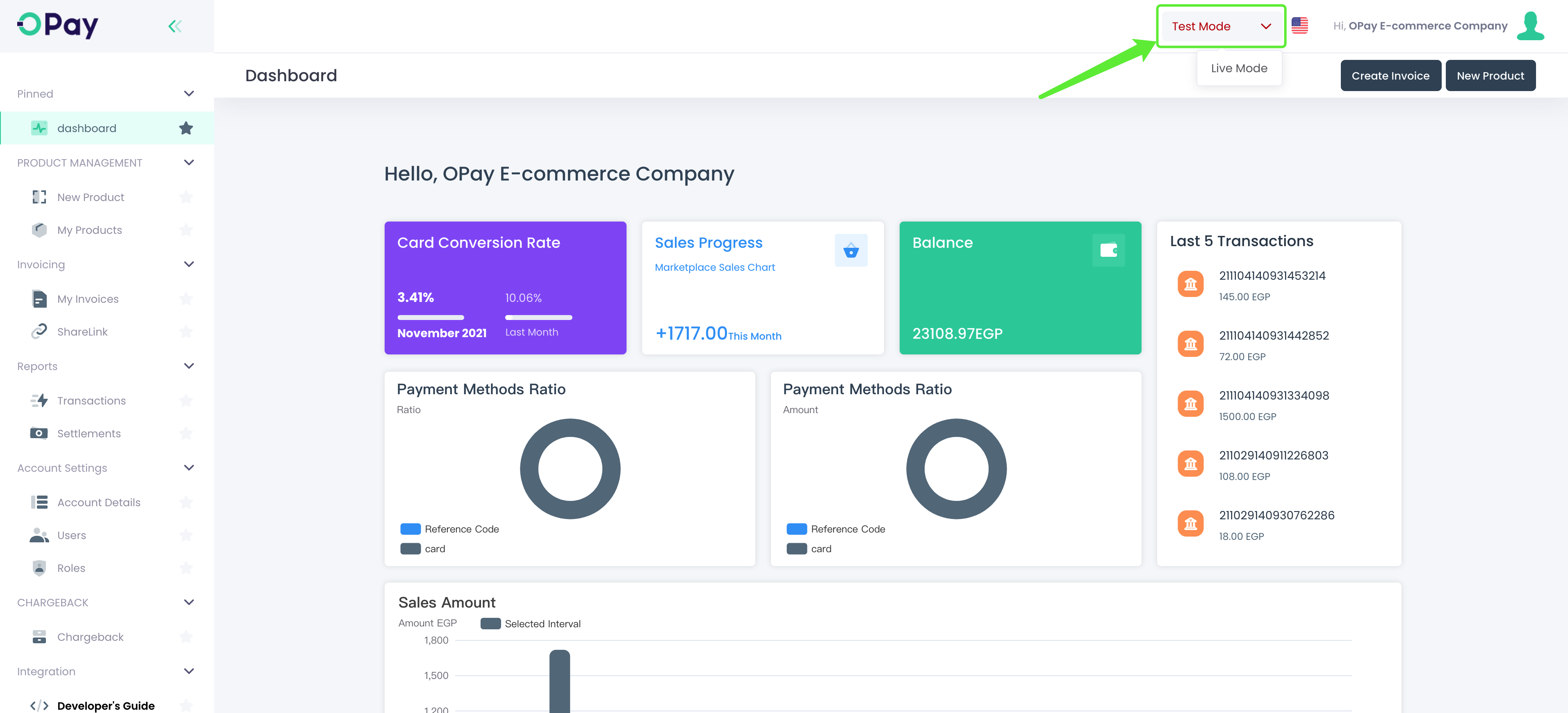
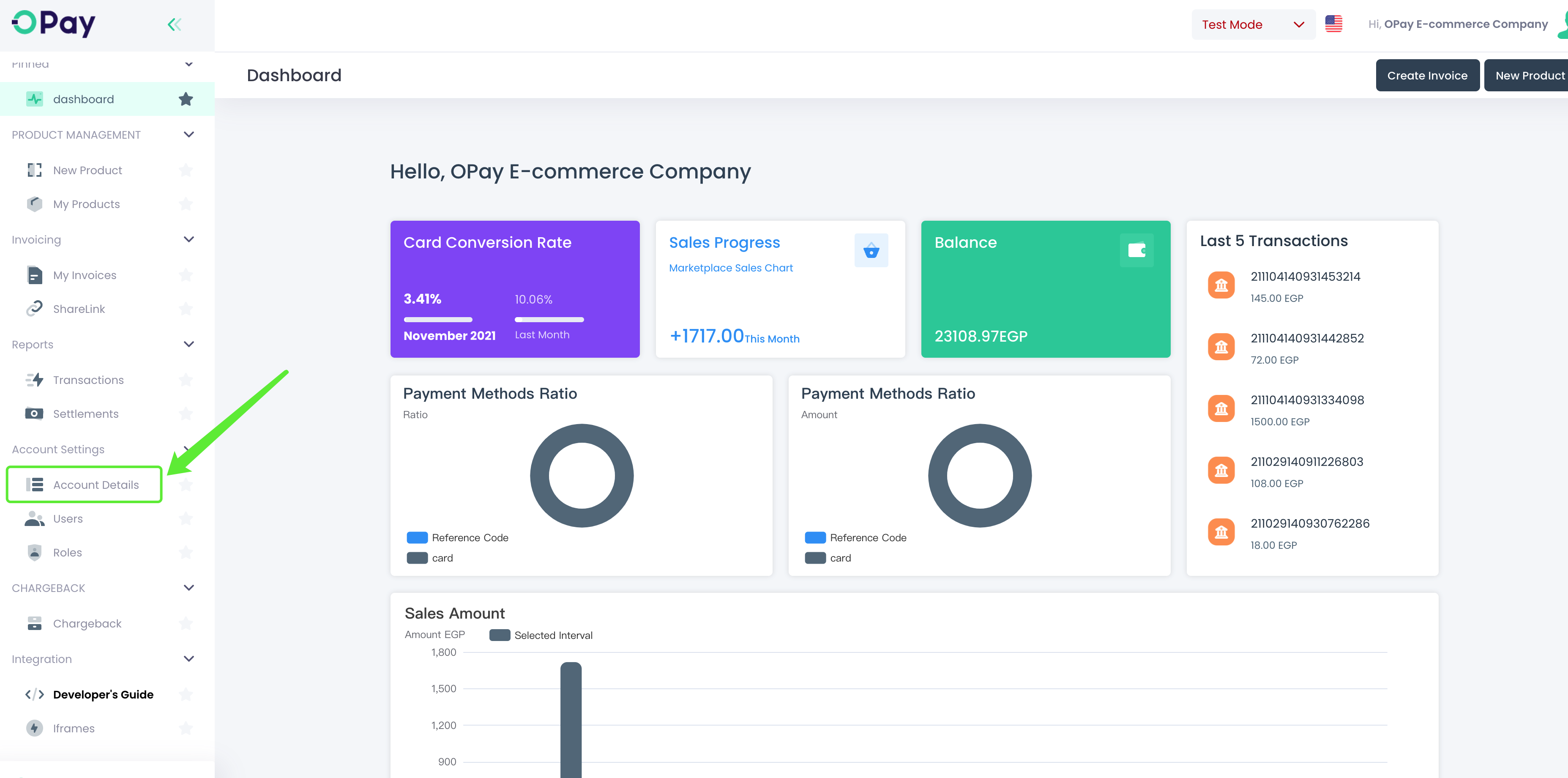
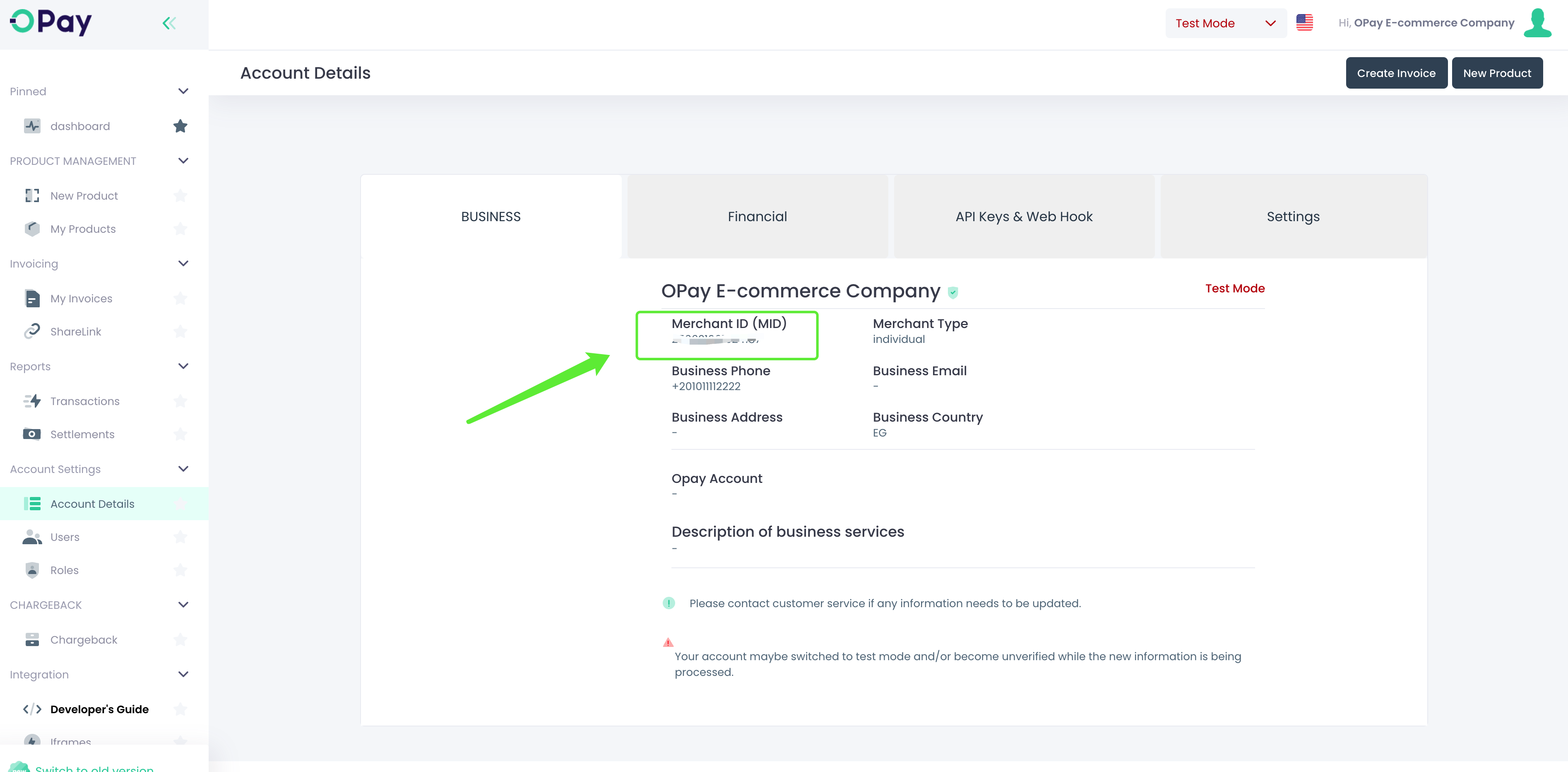
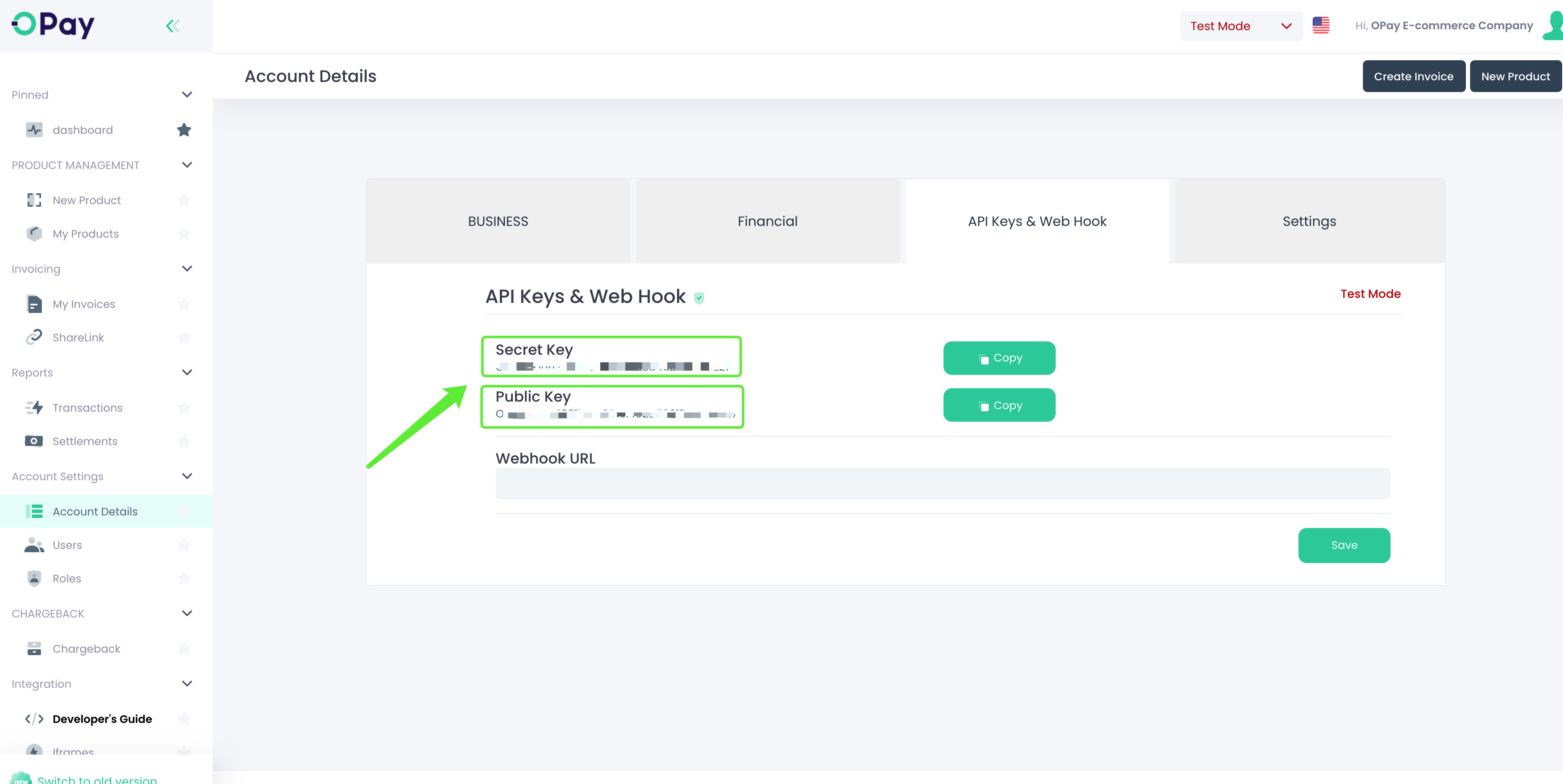
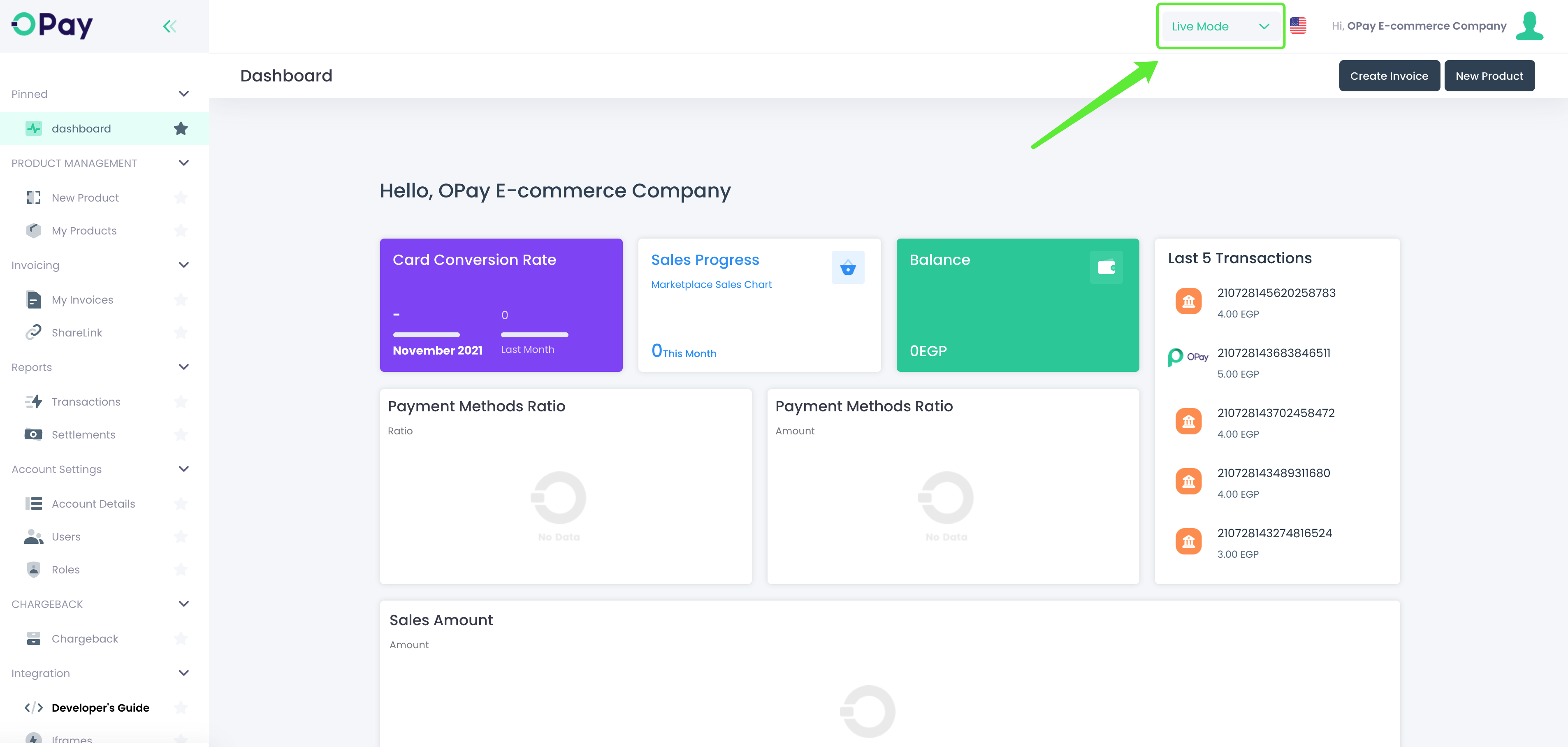
Installation
This section illustrates the steps you need to follow to configure your WHMCS store.
- the plugin.
- Upload the following files to your WHMCS
modules/gatewaysfolder:modules/gateways/opaybankcard.php modules/gateways/opaymobilewallet.php modules/gateways/opayreferencecode.php modules/gateways/opayshahry.php modules/gateways/opayvalu.php modules/gateways/opaybankinstallment.php modules/gateways/opay modules/gateways/callback/opaybankcard.php modules/gateways/callback/opaymobilewallet.php modules/gateways/callback/opayreferencecode.php modules/gateways/callback/opayshahry.php modules/gateways/callback/opayvalu.php modules/gateways/callback/opaybankinstallment.php - Click on
Addons->Browse->Payments - You can see six new apps displayed on the page
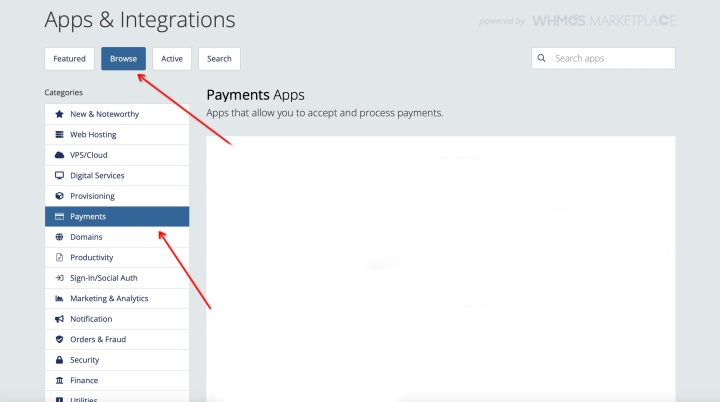
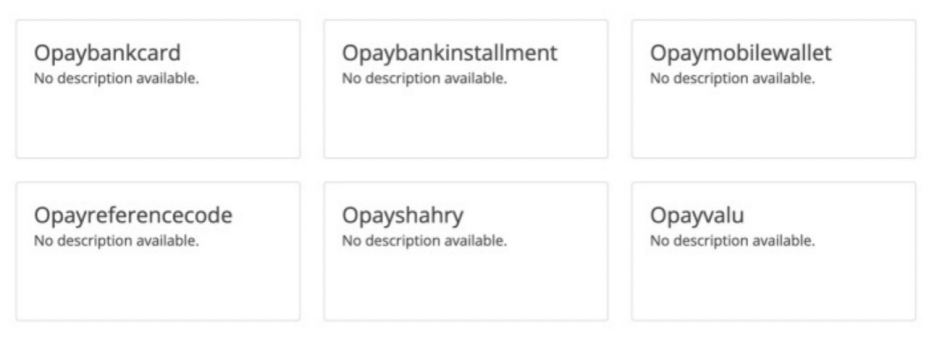
Your WHMCS store is now set up!
Configuration
- Click any app and the following pop-up window will be appeared. Click
Active: - Please turn off debugging in production environment:
- Click the
"Save"button after filling in complete
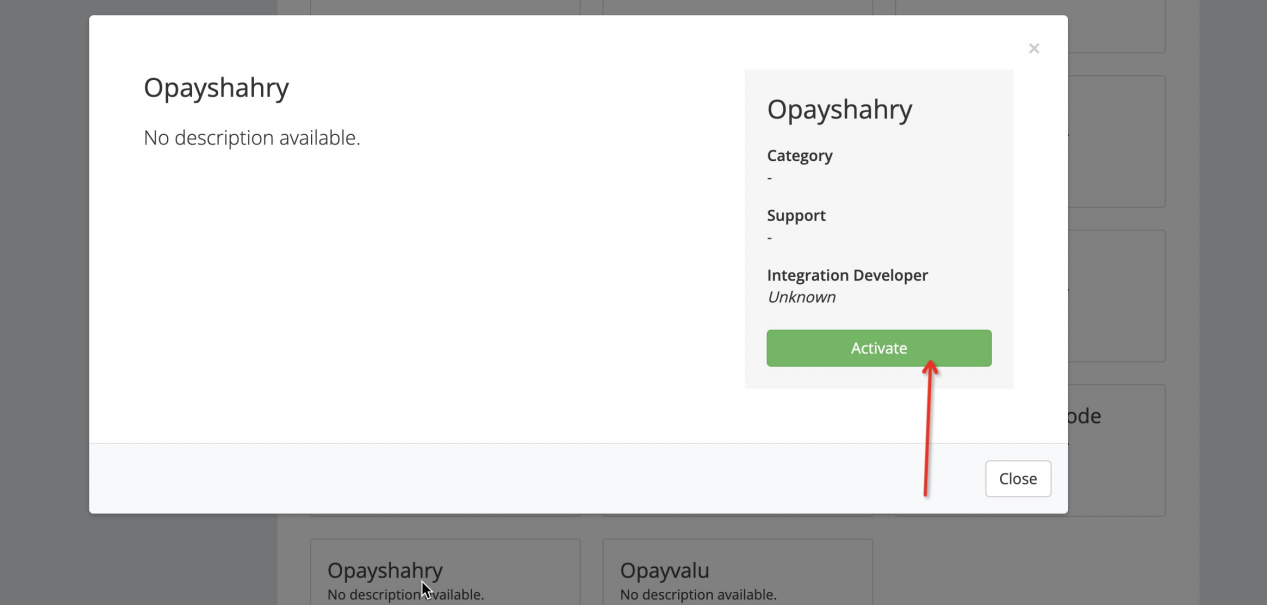
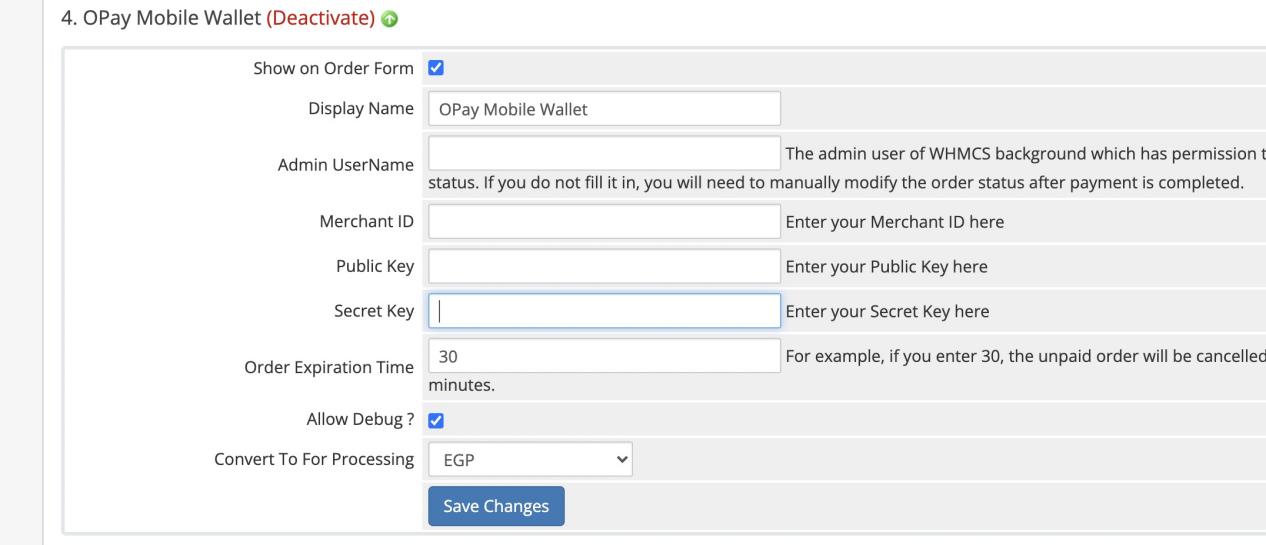
| field | description | example |
|---|---|---|
| Display Name | Enter your display name | OPay Mobile Wallet |
| Admin UserName | Your admin account | OPay-admin |
| Merchant ID | Your merchant ID you should have received it after creating an account. Set to your test merchant ID for testing, meanwhile, change for live merchant ID to start production mode. | 281821060121381 |
| Public Key | Your Sandbox Public key you should have received it after creating an account. Set to your test public key for testing, meanwhile, change for live public key to start production mode. | OPAYPUB16225195185940.26281585441314603 |
| Secret Key | Your Sandbox Secret key you should have received it after creating an account. Set to your test secret key for testing, meanwhile, change for live secret key to start production mode. | OPAYPRV16225195185940.8419474371071703 |
| Order Expire Time | Payment expiration in minutes. | 30 |
| Allow Debug ? | Enable in case you are still in development phase. Disable debug when turning into production mode. | Enabled/Disabled |
| Convert To For Processing | Choose your currency | EGP |
The OPay payment component installation is fully configured!
The store country and monetary unit set up in the WHMCS must be consistent with the Merchant ID registered country.